How To Cancel YouTube TV Membership
- by Addie Chris
- Aug 17, 2023 | 3 Mins read
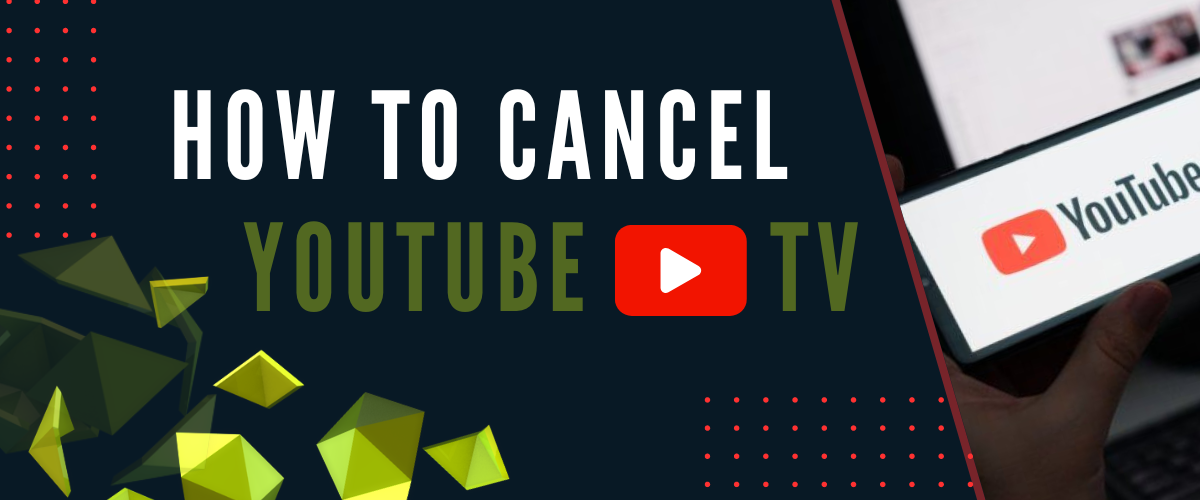
What Is Youtube TV
YouTube TV offers a convenient and flexible way to enjoy live TV and on-demand content. However, circumstances can change, and you might need to cancel your YouTube TV subscription. Whether you're looking to switch to a different service, temporarily pause your subscription, or simply no longer require it, this article will guide you through cancelling your YouTube TV subscription effortlessly.
Understanding the Impact of Cancellation Youtube TV Subscription
Before exploring the specifics of cancelling your YouTube TV membership, it's crucial to recognize the potential implications of this decision. YouTube TV offers a range of benefits that contribute to an enhanced entertainment experience. These benefits include access to live TV channels, on-demand content, cloud DVR storage, and the convenience of streaming on multiple devices. By cancelling your subscription, you may lose these valuable features that have become an integral part of your entertainment routine.
For instance, the convenience of accessing your favourite shows and sports events in real time might be compromised, and the flexibility of recording and saving content through cloud DVR could also be forfeited. It's essential to evaluate whether the advantages of YouTube TV align with your needs and lifestyle and whether cancelling the service aligns with your evolving preferences. This guide will explain the cancellation process, enabling you to make an informed decision while considering the potential impact on your entertainment options.
Cancelling YouTube TV from Desktop/Laptop
- Access YouTube TV: Launch your preferred web browser and navigate to the YouTube TV website. Log in using the Google account linked to your subscription.
- Head to Settings: Once logged in, click on your profile picture in the screen's top-right corner. That will reveal a dropdown menu. Select "Settings."
- Membership Settings: Within the "Settings" menu, locate and click on the "Membership" tab. Here, you'll find comprehensive details about your current subscription.
- Cancellation Process: In the "YouTube TV membership" section, you can "Deactivate membership." Clicking on this option will initiate the cancellation process.
- Reason and Confirmation: YouTube TV will prompt you to specify a reason for your cancellation. After selecting the reason, take a moment to review the provided information. Once confident, finalize the cancellation by clicking "Pause or cancel membership."
- Final Confirmation: A confirmation message will appear, ensuring you're resolute in your decision. If you're sure about cancelling, click "Cancel membership."
Cancelling YouTube TV from Android
- Launch the YouTube TV App: Begin by opening the YouTube TV app on your Android device.
- Access Settings: Tap on your profile picture in the app's top-right corner. This action will lead you to the app's settings.
- Navigate to Membership: Within the settings, select "Membership."
- Initiate Cancellation: Locate the "Deactivate membership" option and tap on it to proceed.
- Specify Reason and Confirm: Choose an appropriate reason for cancelling and follow the prompts to finalize your decision.
- End Subscription: Once the cancellation is confirmed, your YouTube TV subscription will be scheduled to end after the current billing cycle. You'll receive an email confirming the cancellation.
Cancelling YouTube TV from iOS
- Open the YouTube TV App: Launch the YouTube TV app on your iOS device.
- Access Account Settings: Tap on your profile picture in the app's upper-right corner to access your account settings.
- Proceed to Membership: In the settings section, find and tap on "Membership."
- Cancellation Procedure: Spot the "Deactivate membership" option and proceed to tap on it.
- Reason Selection and Finalization: Choose a reason for cancellation and advance through the necessary confirmation steps.
- Subscription End Process: Upon confirming the cancellation, your YouTube TV subscription will continue until the billing cycle concludes. You will be notified via email about the successful cancellation.
What to Expect After Cancellation
Once you've successfully cancelled your YouTube TV subscription, it's essential to understand what to expect in the aftermath. Your access to YouTube TV promo code will help you to continue until the end of the current billing cycle, ensuring you can enjoy the service for the duration you've paid for. During this time, you'll retain access to all your favourite channels and features, allowing you to make the most of your remaining subscription period.
Additionally, you will receive a confirmation email of your cancellation detailing the end date of your subscription and any related information. This email serves as a record of your decision and clarifies the cessation of your YouTube TV membership. Remember that while you're no longer billed beyond the current billing cycle, you can still resubscribe to YouTube TV if your circumstances change or if you wish to explore the service again.
Conclusion
Cancelling your YouTube TV subscription is a straightforward process that can be executed on various devices, ensuring you have the flexibility to make decisions that align with your needs and preferences. Whether you're cancelling from a desktop, Android, or iOS device, the steps provided in this guide will guide you through the process effortlessly. By understanding what to expect after cancellation, you can smoothly navigate the transition and continue enjoying your subscription until the end of your billing cycle. With the knowledge of cancelling YouTube TV, you can confidently manage your entertainment choices.
Addie was taught the power of syllables while studying Literature at Stanford University. As a digital content writer, Addie has gained wide recognition in the industry owing to his perseverance in writing detailed, well-researched blogs and articles.
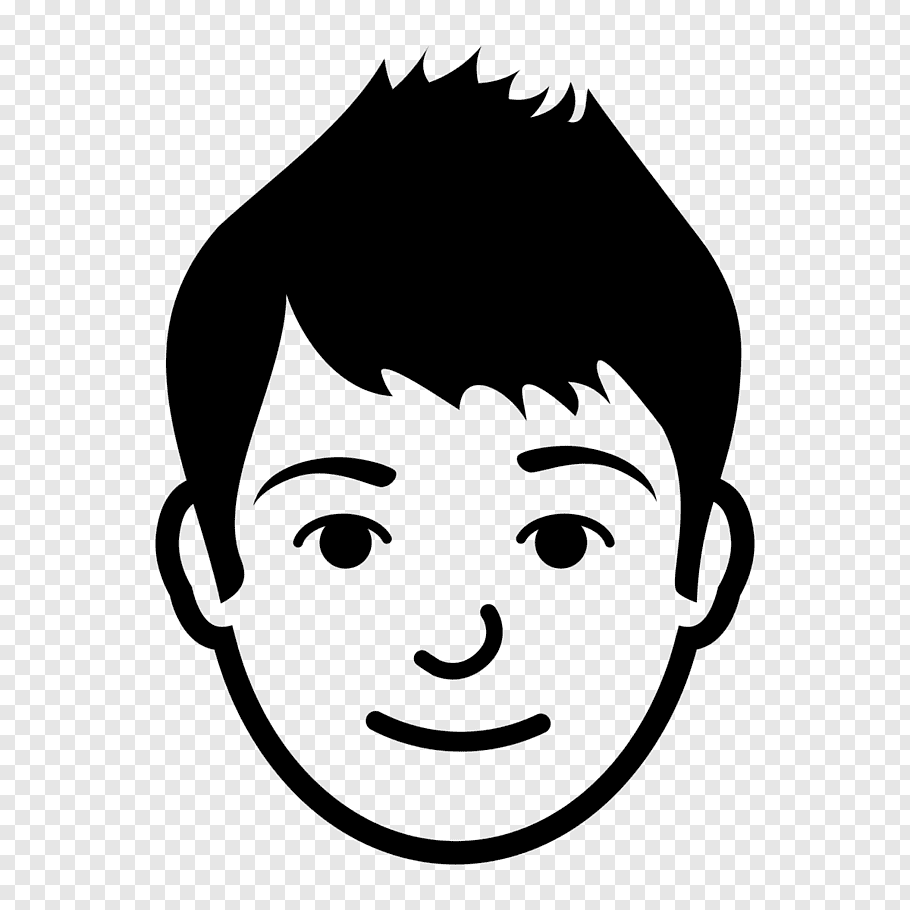
Leave A Comment